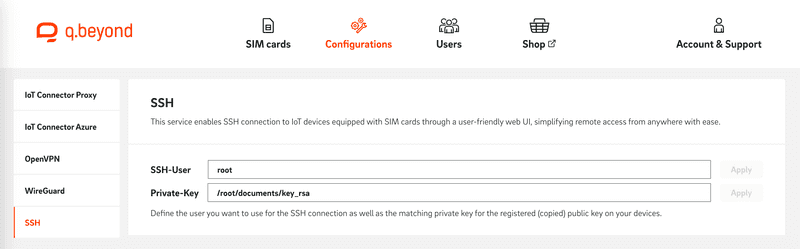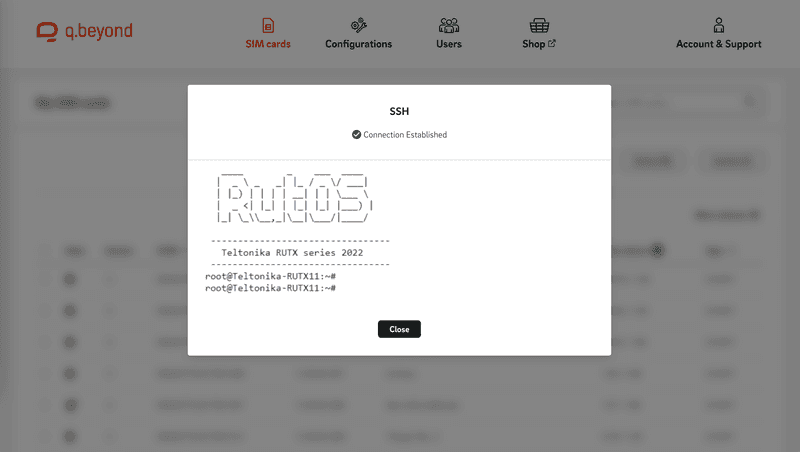SSH
Easily connect to you IoT Sim devices using SSH through the Portal Web Interface.
July 26, 2023
Overview
This service enables SSH connection to IoT devices equipped with SIM cards through a user-friendly web UI, simplifying remote access from anywhere with ease. By default, without enabling this feature and/or providing us the private key, there is no way to directly connect onto your device.
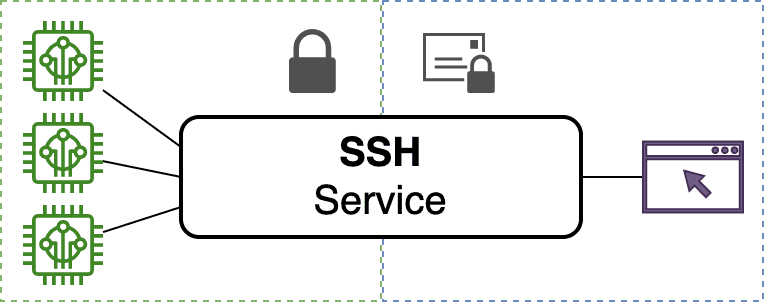
Setting up the devices
The authentication is handled by the SSH service automatically by a given SSH key. Therefore a SSH key (RSA, ECDSA or ED25519) must be registered on the devices.
Run on of the following commands to generate a key pair of your desired type. Do not enter a passphrase, this mechanism is not supported.
ssh-keygen -t rsa -m pem -f key_rsa
ssh-keygen -t ed25519 -m pem -f key_ed25519
ssh-keygen -t ecdsa -m pem -f key_ecdsaThis command created a public key {NAME}.pub and a private key {NAME}. Then the public key must be registered on all devices you want to access by using:
ssh-copy-id -i {NAME}.pub {USER}@{IP}The private key is needed for the next step.
SSH service configuration
After the device preparation, open the IoT SIM portal, navigate to the "Configurations" tab, and select "SSH".
Provide the user that will be used for the SSH connection as well as the private key generated in the previous step.
Currently, we do not support unique keys per devices and host key fingerprinting.
Implementing an unique key solution could be implemented for projects on request.
Connecting a device
After setting up the devices and the SSH service, a SSH connection can be established by selecting a SIM from the List and clicking on "SSH" next to "Tools". This will initiate a SSH session to the device with the given SIM card.